-
1
Go to Zamzar. (See Resources.) Then, choose the RAM file which you want to convert.
-
2
Click the "WAV" file format. Type the address you use to receive email.
-
3
Click the "Convert" function. This enables you to receive the RAM file in WAV format via email.
-
1
Launch iTunes. (See Resources.) Drag the RAM file you desire to convert from the library of your laptop or desktop to your iTunes library. Then, click "Edit," "Preference" and "Import Settings."
-
2
Go to "Import Using" and click on "WAV Encoder." Then, click "Enter."
-
3
Right-click your mouse on the RAM file and choose "Create WAV Version."
-
1
Go to "File." Click "Options," and finally click on "Convert" via the "Main Menu" of Music Match Jukebox. (See Resources.)
-
2
Click your mouse on the RAM file via your "Source Directory" box and choose a file from the "Destination Directory" box.
-
3
Click "WAV" under "Destination Data Type" and then "Start" to complete the process.
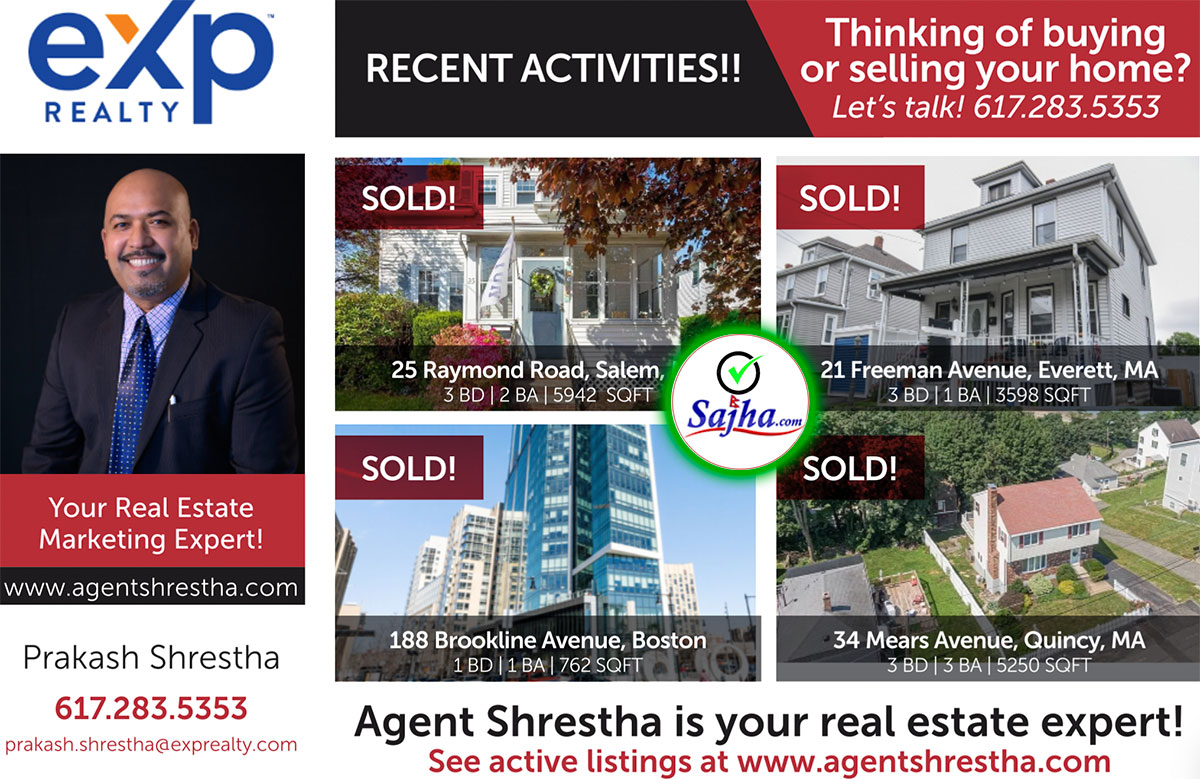
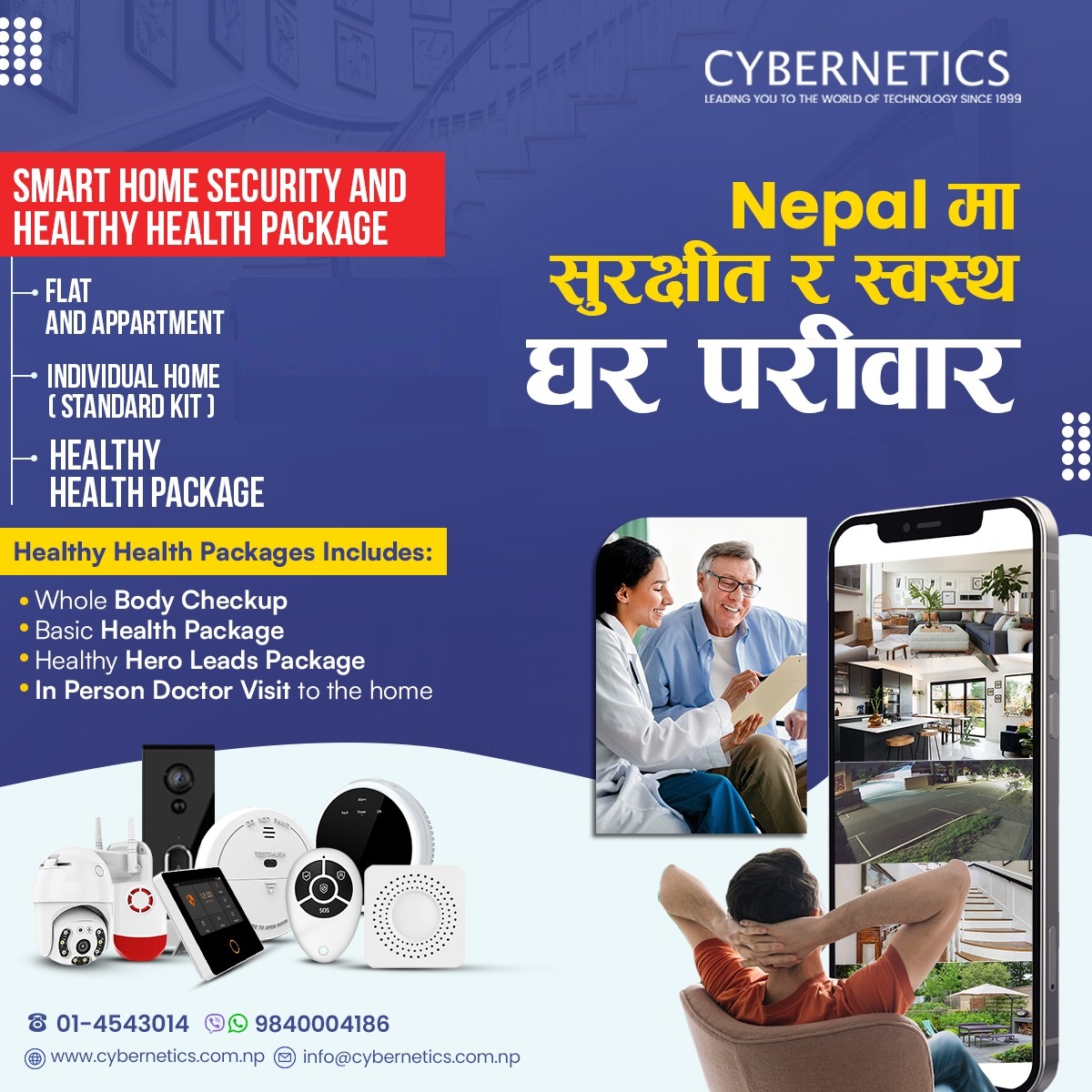
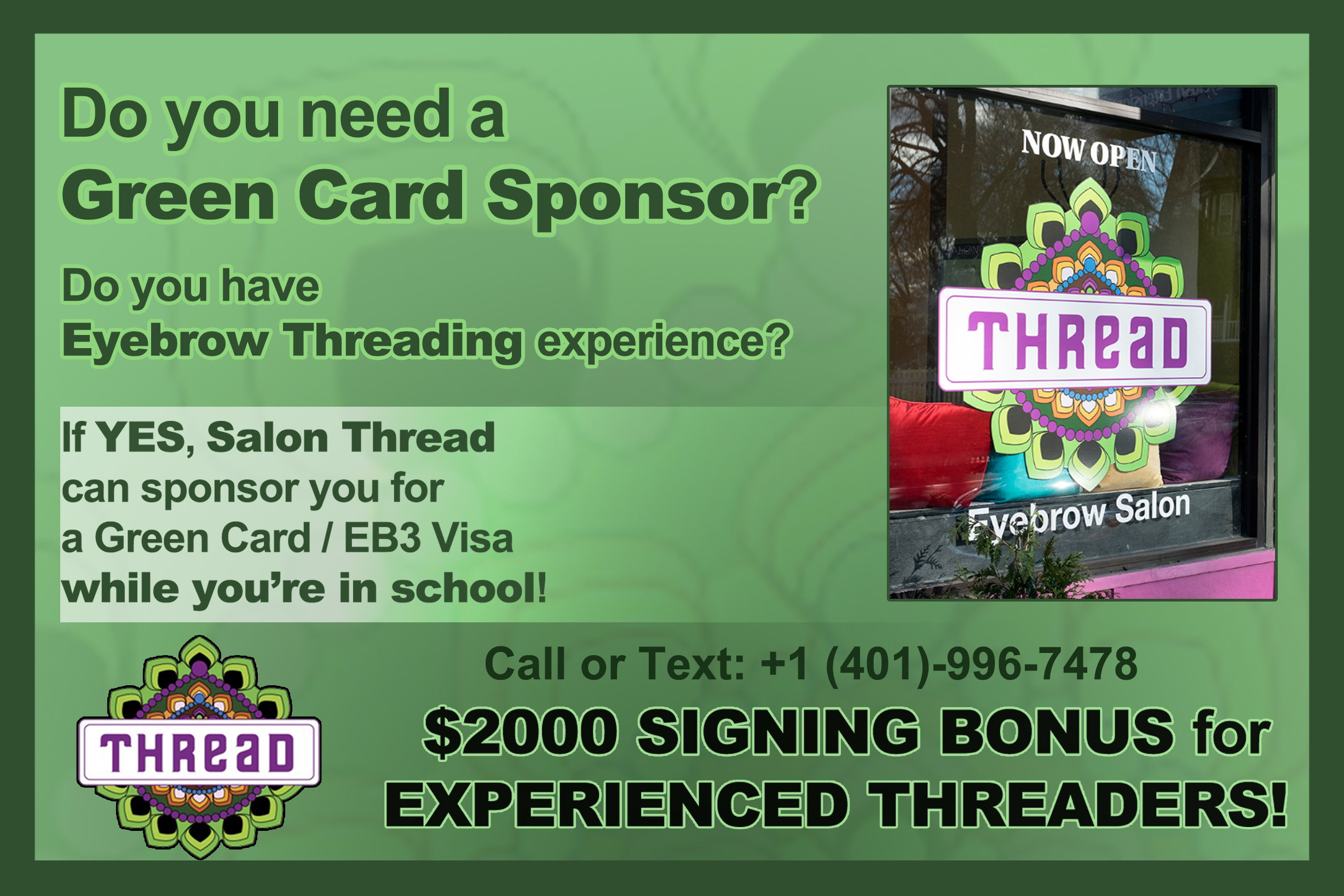
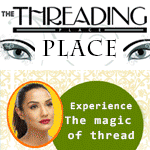

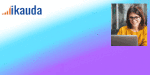
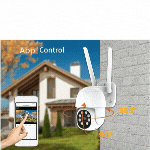
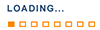











 Liked by
Liked by